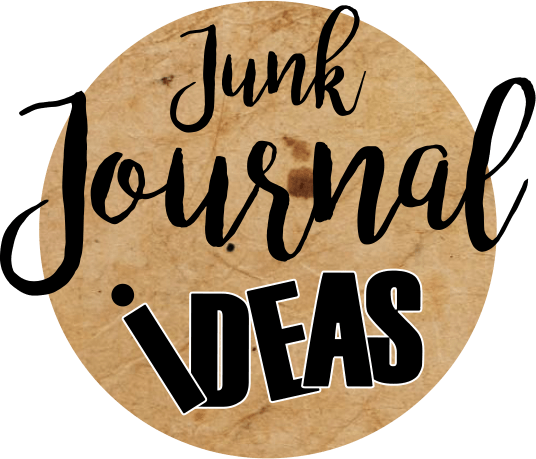Tags cut FCM file 3 sizes for electronic cutting machines, I used a ScanNcut machine with the wireless feature
Video demonstration for ideas of how to embellished your Tags once they’re cut out.
Youtube video https://youtu.be/BzW8FAq_SxU
Tags are not a luxury, but a necessity!
How to download your fcm cut file to your computer
-
- click on the tags link above and download to your desktop pc, it usually goes to downloads folder. It’s best to save or move it to a my documents in a file you will remember.
- it’s an FCM file you cannot open it and view it on your computer
- Note you can open it and view it in your canvas workspace app online
- You can open it and view it on the PC version of Canvas Workspace
- you can open it in Sure Cuts a Lot app as well
- once you have downloaded it to your computer, extract the zip file so the fcm folder is showing separate
- you cannot bring a zip file into canvas only the fcm file
- open up Canvas
- click New+ (create a new project)
- click on the SVG icon
- click on choose file
- select the fcm file NOT the zip folder!
- you can now see the tags on your scanNcut mat on your PC screen
- in the project title box name it
- then click the icon with the arrow pointing down that turns purple when you’re over it (overwrite this project s) and click it
- it will save it in canvas and then click OK
- you now have this file saved in canvas for when you next come back to use it
- you can delete any of the sizes you don’t want, duplicate the tags so you have 6 of the same size for example, and give it a new name and save the file
How to send the fcm file to your ScanNcut machine
- you can also send this file to your scanNcut machine wireless or by USB
- to send WIRELESS
- click on the BIG purple download button in canvas
- then click ScanNCut transfer
- go to your scanncut machine turn it on
- click the home button (little house icon)
- click the pattern option
- click the wireless icon on the left of the icons
- to send to USB
- click on the BIG purple download button in canvas
- then click on download to PC
- it will open up your my docs
- select your USB drive on the left hand side usually down the bottom
- and click SAVE
- take that to your ScanNcut machine and put the USB in the side of your machine
- you will have to follow your book for from here because I have and only use wireless
please use the blue link to get your FCM download
SUPPORT:
I am unable to offer support to phones or tablets, please make sure you are using a desktop PC when making contact for support
you can contact me by email or at my facebook page Junk Journal ideas
this is an ad below not the download for the FCM file